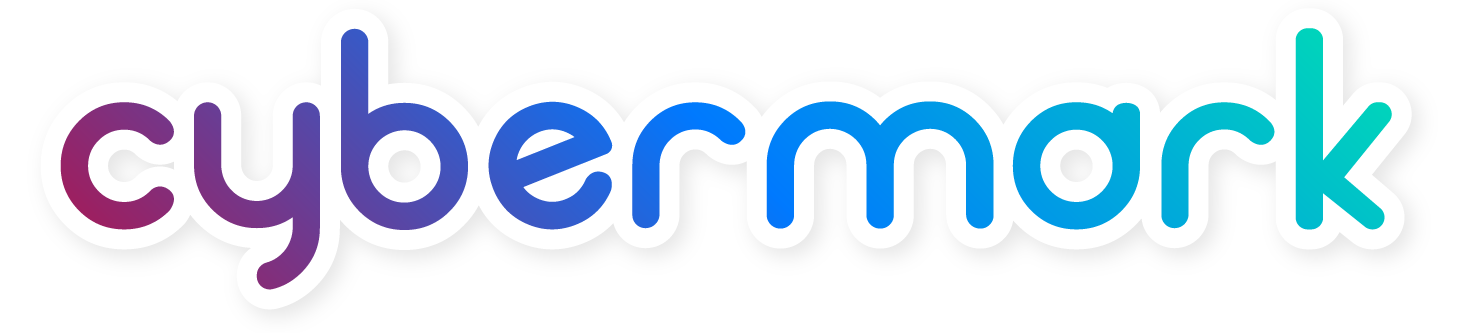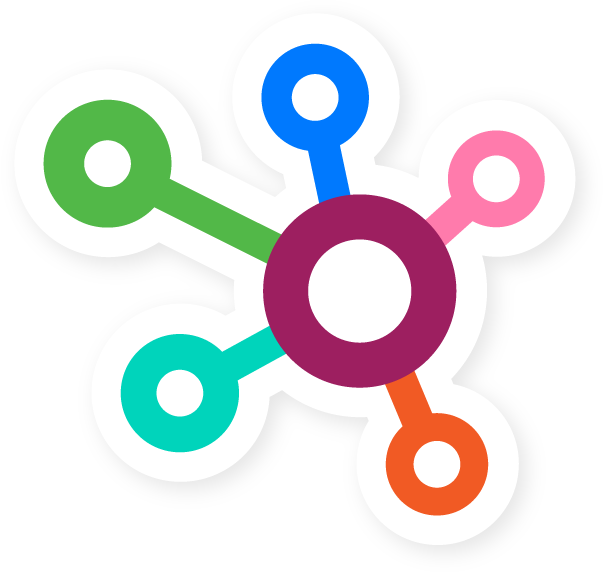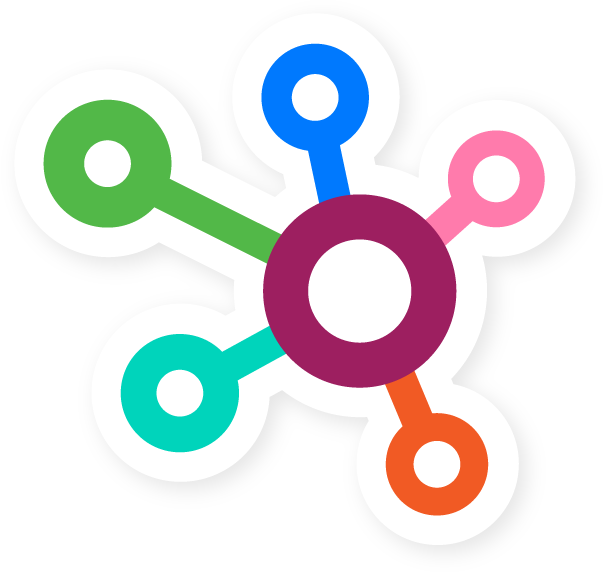CyberMark has launched our new Client Success Center or also referred to as the CSC. The new Client Success Center and Client Portal was developed to streamline how you engage with our team as well as provide our valued clients with an enhanced client experience. Via your Client Portal, you can easily communicate with your marketing specialist, view the status and details of services you are enrolled in, submit requests for marketing support and/or website support, request new projects or updates to your website, and so much more. In addition, you will be able to view prior communication with our team including any recently accepted service agreements. You will have greater visibility when working with our team on a one-time project including the ability to view the phase of the project we are working on, the status of each milestone, and view the timeline and important dates for the project. If there is anything we need from you related to a project or a service, we can notify you via the portal and you can upload the document securely via your client portal – talk about handy!
This article provides an overview of the different areas within your portal and how to use them. We’ll review each section step by step and include screenshots for ease of viewing. To help you feel confident in utilizing your Client Portal, we have included a video overview that you’ll find at the end of this article. To jump to a specific section, click on the section name below.
One important note, to access your Client Success Center portal, you will need your personalized invitation. If you have not yet received your invitation, please reach out to us. We’ll send you an invite which will then allow you to access your portal at any time.
Main Dashboard Review
After logging in, you will be taken to the main dashboard. Here, you will be presented with a view or “Stream” that will contain a high level of all the communications between us.
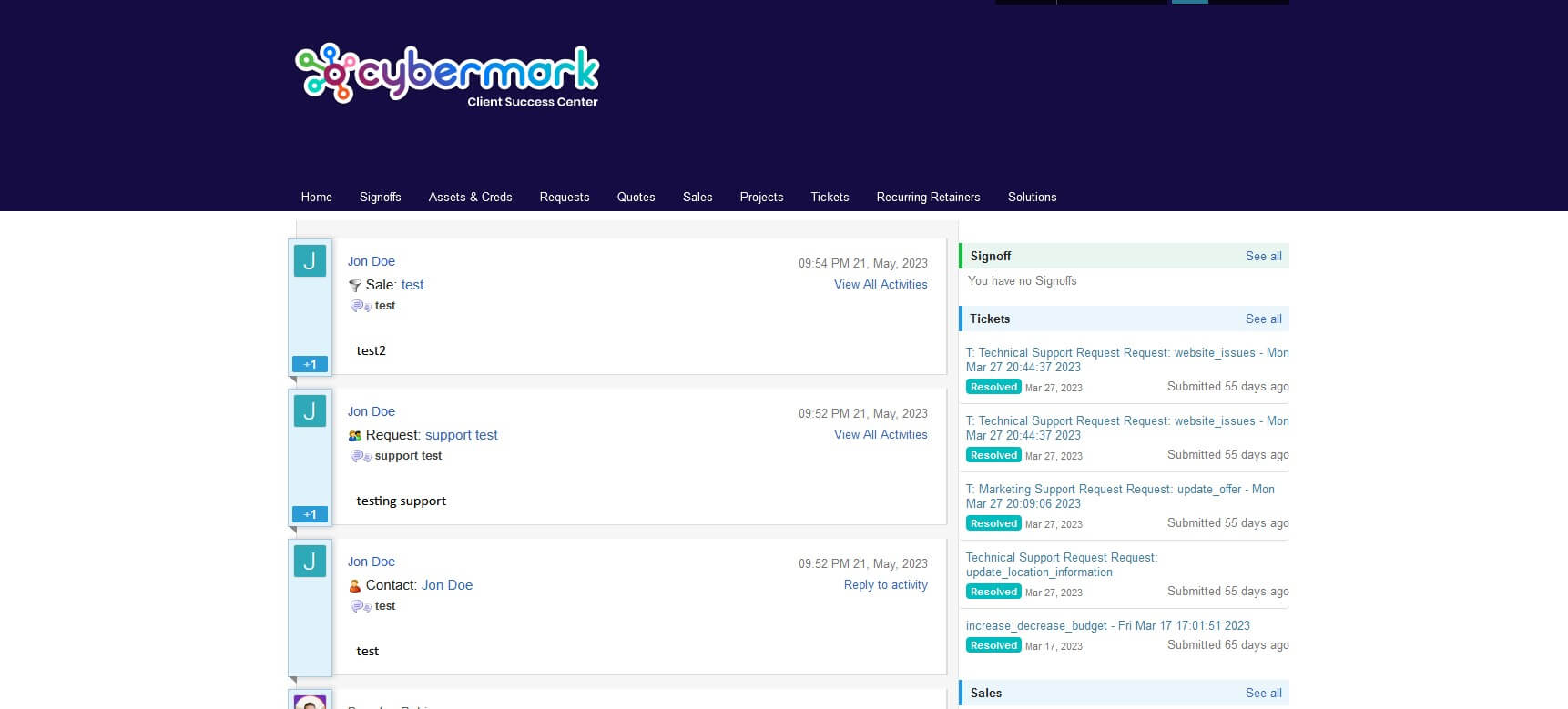
Signoffs & Assets/Creds Review
Within the signoffs tab, you will find a list of signoffs for items that need approval. These signoffs are tied to projects that your company currently has in the queue. When clicking into a signoff, you can view any details that need to be reviewed, attachments, add comments, and approve or decline the signoff. Once you have taken action for any of the previously mentioned items, an alert will be sent to our team that we’re ready to move forward. Should you also want to reach out and notify our team that you need help or have completed an action, feel free to do so!
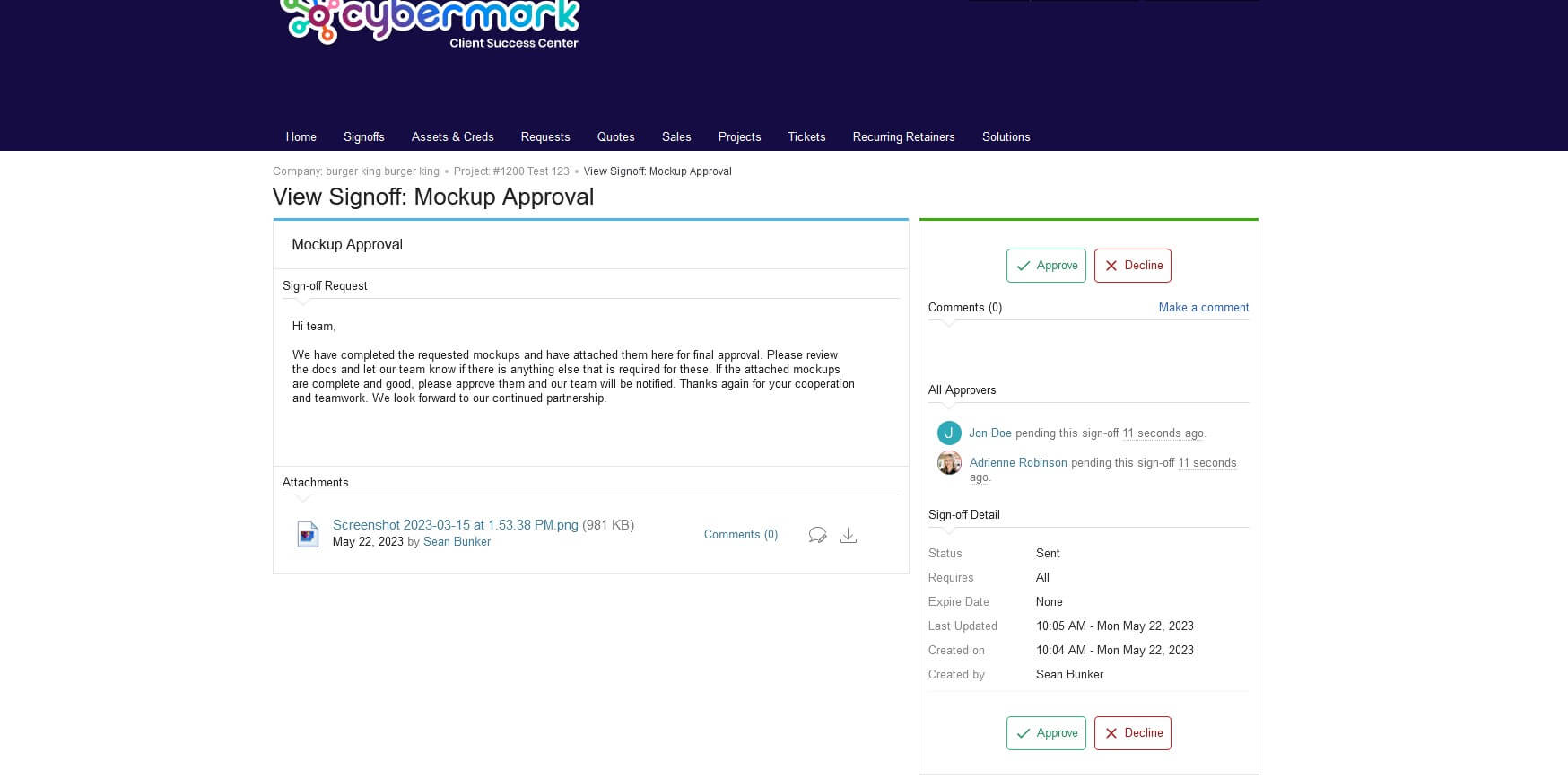
The Assets/Creds tab provides a centralized place for us to view all assets currently associated with any projects. This section functions very much like Microsoft SharePoint or Google Drive.
Requests Review
If you’ve recently made a request for a project or support for your website, this tab is where you will come to view all open requests. This tab will include an overview of things like website support, new project requests, marketing requests, and other requests. Should you want to drill down deeper and view details on a specific request, clicking on a single project will expand its view and give you those additional details.
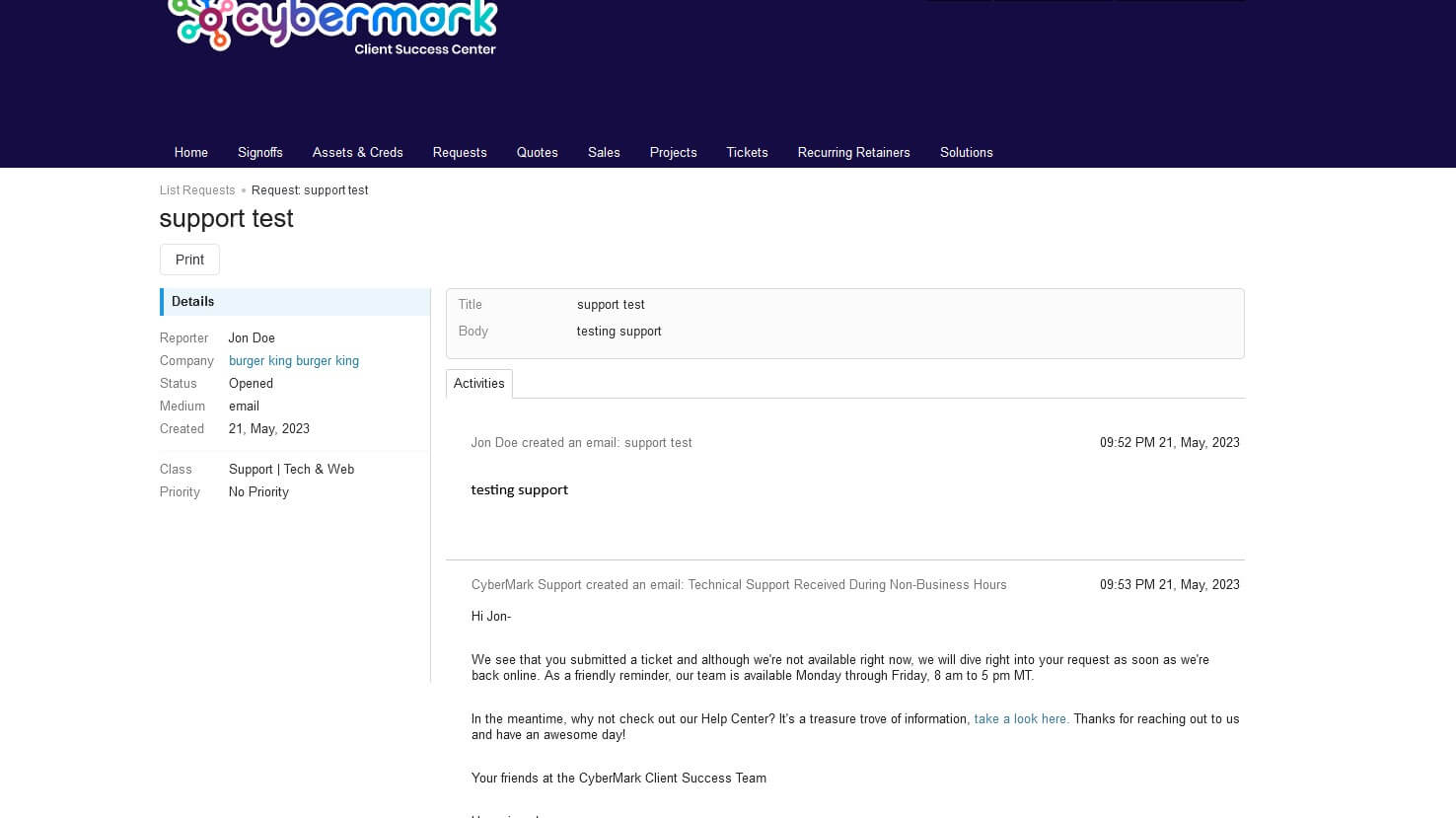
Quotes Review
Once you have submitted a request for work to be done, we will review and create a quote for your team. These quotes can be found within this tab. The overview page will give you a list of all the current quotes that are ready for viewing. Should you want to drill down deeper and view details on a specific quote, clicking on a single item will expand its view and give you or your team those additional details.
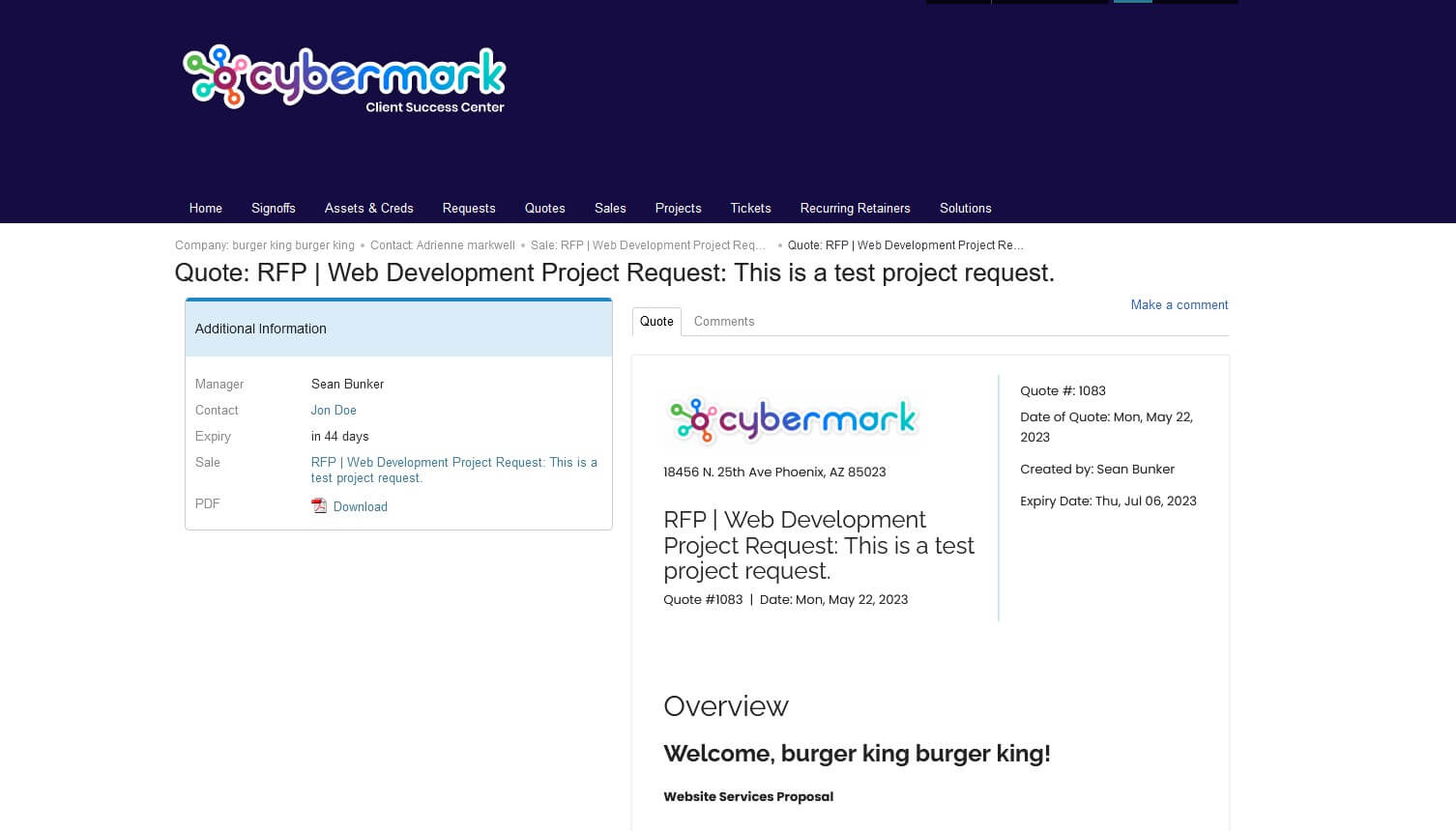
Sales Review
The sales tab in your CSC will show you all potential sales that your company has in the works with CyberMark. This tab includes items that you may be working on with our Business Solutions team.
Projects Review
This tab will give you a list of all the current projects that are in process with CyberMark. The overview page will show you a brief overview of all projects and their status. Should you want to drill down deeper and view details on a specific project, clicking on a single item will expand its view and give you or your team those additional details like status, timelines, signoffs, or activities within this project.
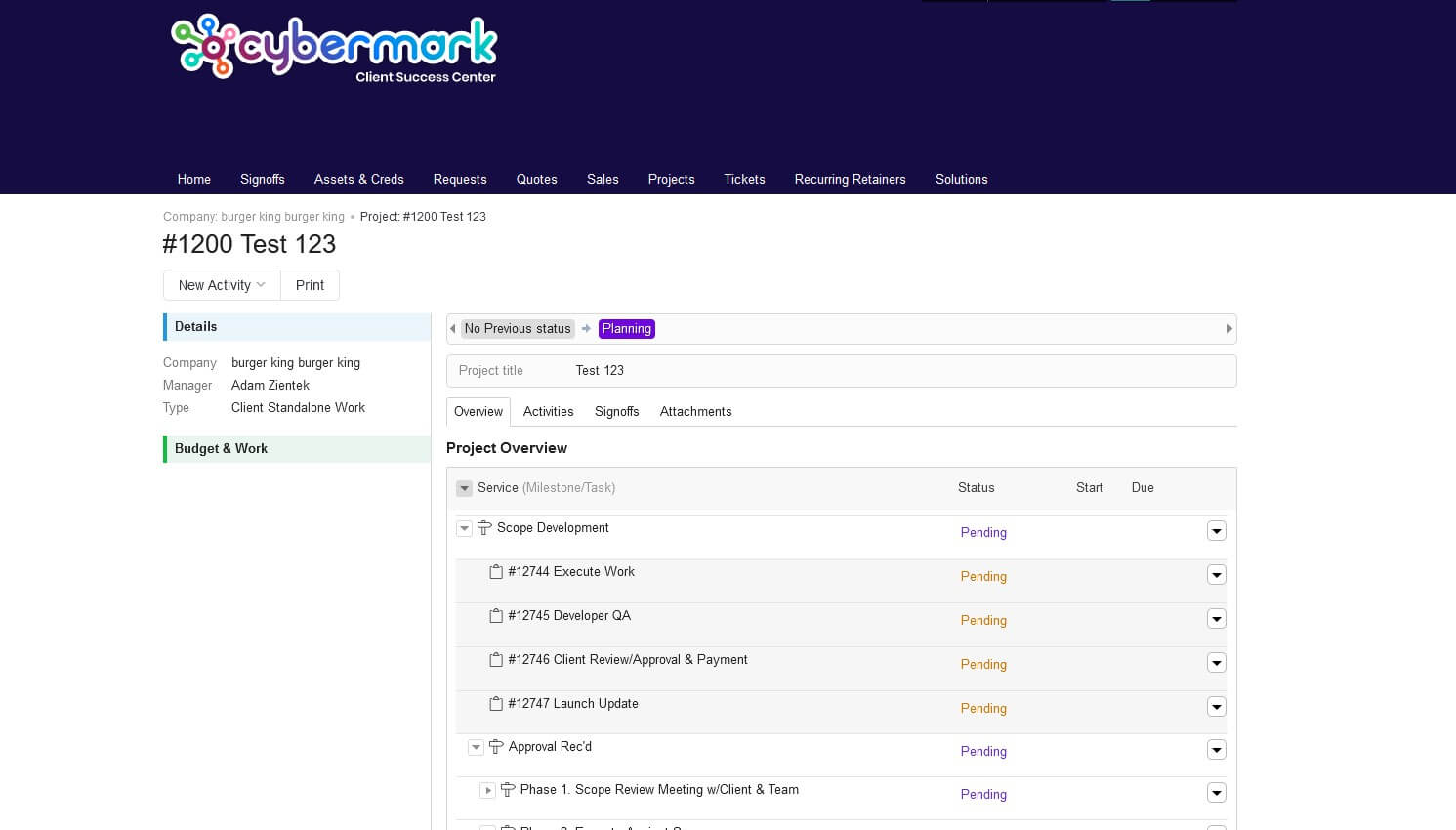
Tickets Review
The tickets tab will display a list of all tickets submitted by your team. The overview page will show you a brief overview of all tickets and their status. Should you want to drill down deeper and view details on a specific ticket, clicking on a single item will expand its view and give you or your team those additional details like status, signoffs, or activities.
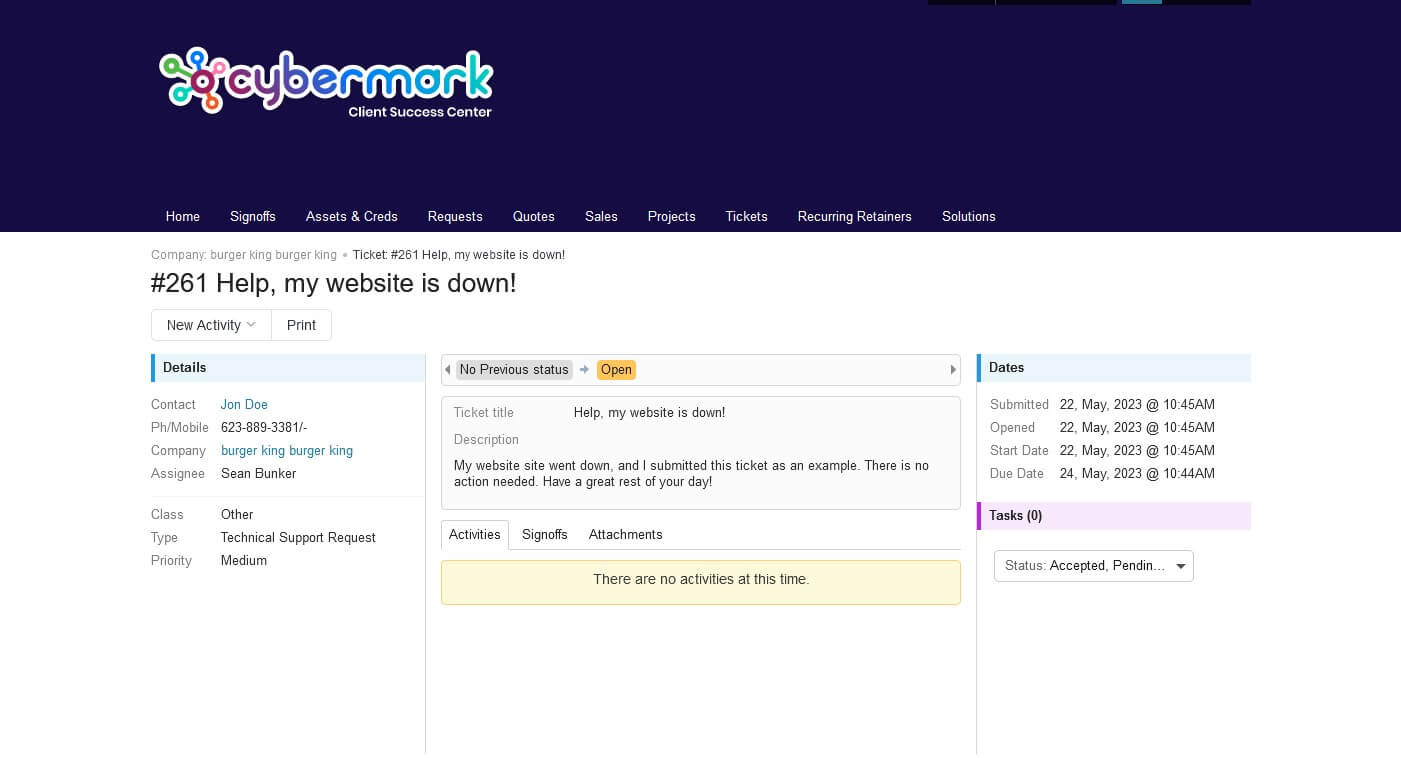
Need to create a support ticket? If you are in your portal, simply click on the “Make A Request” button located in the top right corner. This will open a small popup window where you can enter your details to submit your ticket. Additionally, you can submit a ticket within your website dashboard, which is the recommended method. For help using this method, this short article will demonstrate how to do this. Read Submitting a ticket via Email
Recurring Retainers
This section will show you all the recurring retainers that your company has with CyberMark. As with other tabs, the overview page will show you all the existing retainers, and clicking on a single retainer will show you all the relevant details.
Solutions Review
Clicking on the solutions tab will take you to the CyberMark knowledge base. This portion of our website contains great help articles and solutions on how to perform certain tasks within your website. Should you want direct access to this site, simply click HERE or click your browser’s back button.