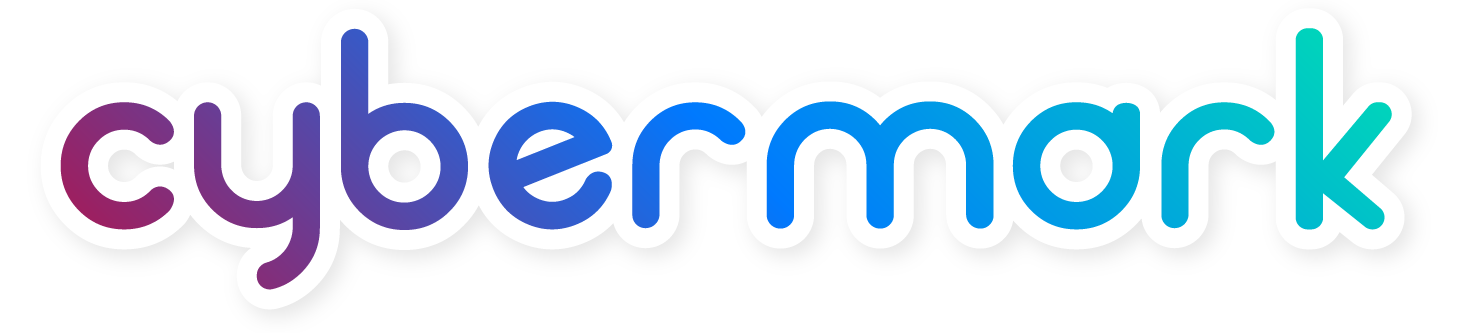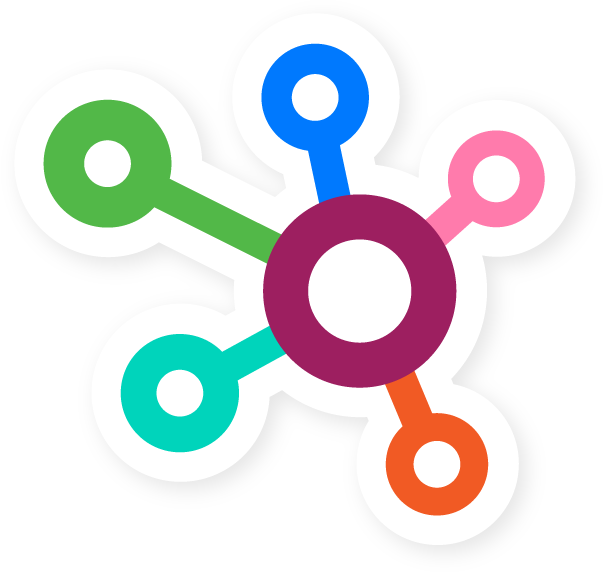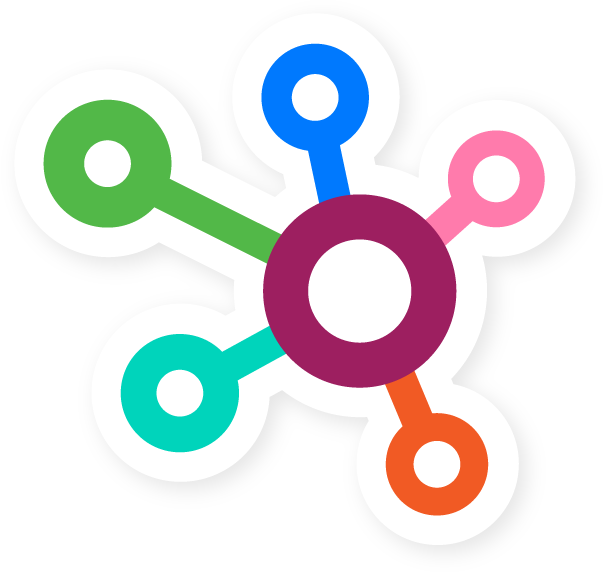How to Onboard a New Location
If you are a corporate team member and looking to notify CyberMark that you have a new location ready to start their new location program with us, there are a couple of way to get your new location up and running. The article below will give you a brief overview of how to onboard a new location.
Creating a request for location onboarding using your CSC portal
1) Log into your CyberMark csc portal HERE.
2) Navigate to the “Make a Request” tab located in the top right of the window and click on the button.
3) Once you have clicked on the button, a new window will pop up and will contain a form to fill out. Please fill out all information on this form and be sure to select “Digital Utilities Onboarding” within the *Type dropdown.
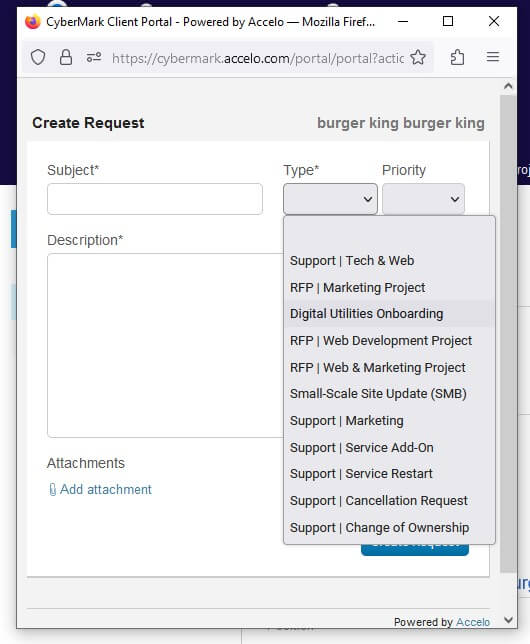
Creating a request for location onboarding using your website Dashboard (Preferred Method)
1) Log into your website dashboard.
2) Click on the purple “Request Services” button located in the upper right hand card on the main dashboard. Alternatively, you can click on the “Make A Request” button located on the left-hand side under the “My Account” tab.
3) Once the new screen loads, you will be presented with 5 different forms, be sure to select the “Location Onboarding” card and proceed with filling out the form and all 4 subsections, clicking next once you have completed each screen.
4) On the final subsection, press the submit button once all information has been filled out.
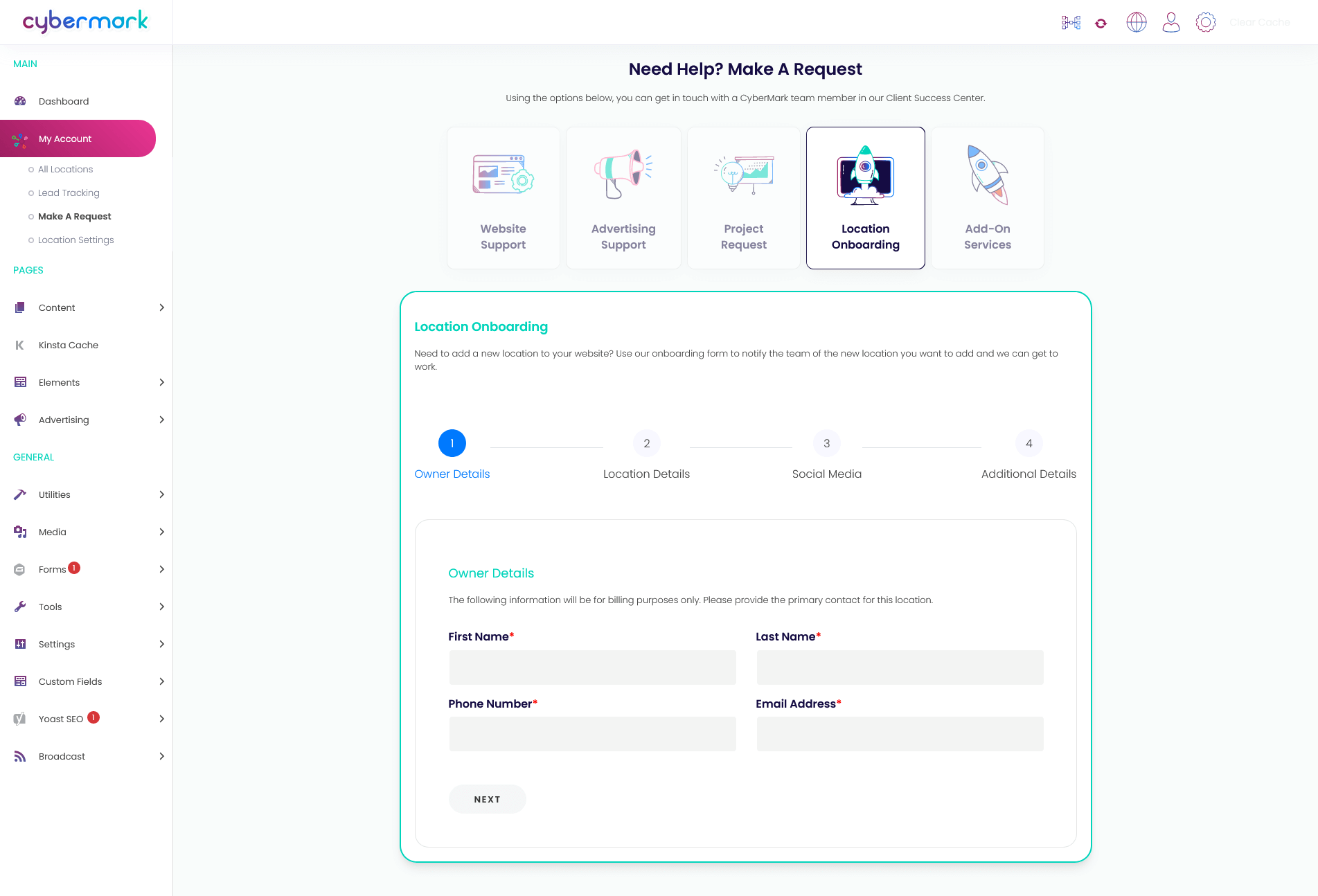
That’s it! Your request has now been sent to our support team to begin the onboarding process.
We can’t wait to meet your new location!