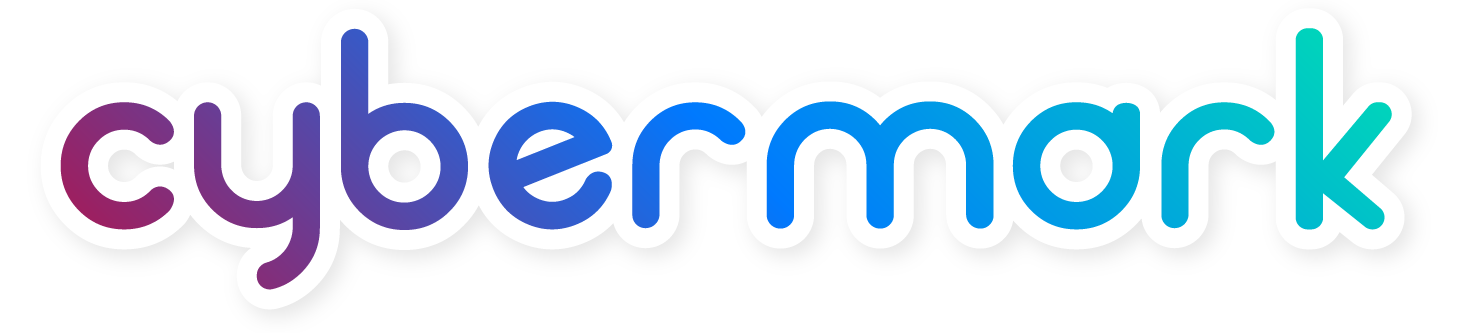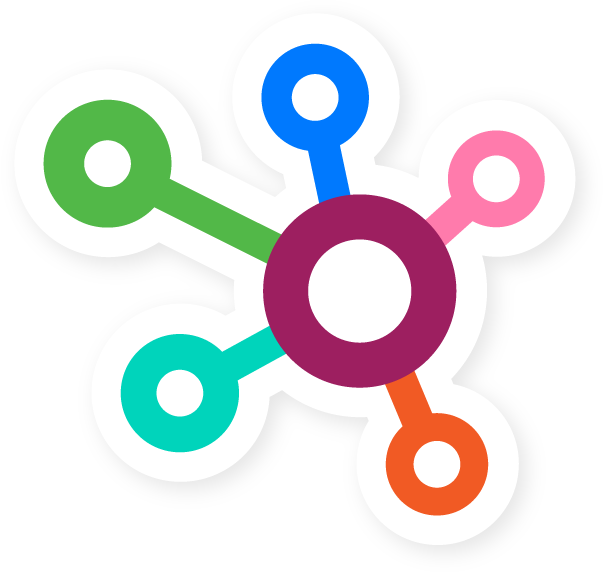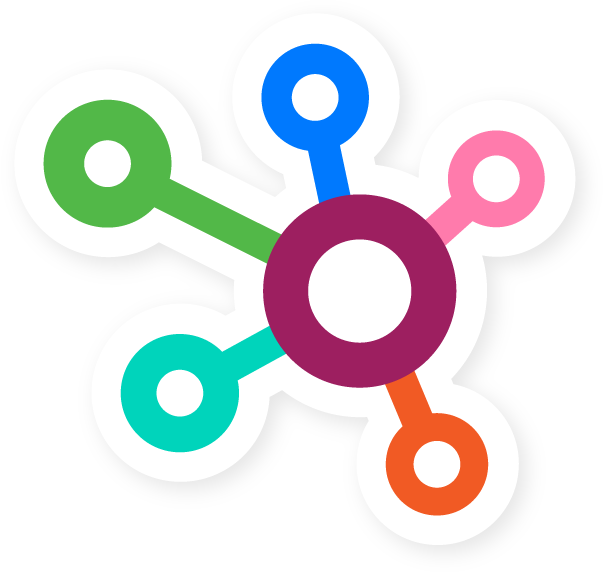Start by watching the video below for a tour of our platform.
CyberMark Leads Portal Instructional Video.mp4 from CyberMark on Vimeo.
This is a brief introduction to what you’ll see inside the Lead Tracking Portal. Upon login, the Dashboard is the first thing you will see when you log into your account and gives you a preview of different metrics that are being tracked. Along with these snippets of information, clients can access information like their account settings, profiles, leads, reports, tracking and much more. Let’s take a look at the screenshot below and see what information is contained:
- Leads Overview
- Leads By Type
- Leads By Status
- Leads Manager
Towards the top of the Dashboard, you will see a overview of all leads displayed through a specified date range.
On the bottom of the page, you will see your Lead Manager window, here you will see a more detailed window with specific information for each lead received.
When expanding the left side Admin panel, the user can view and adjust profiles, adjust additional settings, and show the client profile.
The top menu contains a shortcut link to return to the dashboard, a reports tab and a tracking tab, a support “Question Mark” icon, and a profile icon.
Under the “Reporting” tab a user can access the following items:
- Report Library – See what marketing bring leads
- Summary – An easy to consume lead report
- Report Builder – Generate custom reports
- Scheduled Reports – Send up-to-date lead reports
- Dimension Groupings – Combine related values as groups

Under the Tracking Tab a user can access the following items:
- Calls – Track and report phone calls
- Forms – Track and report web forms
- eCommerce – Track and report online sales
- Emails – Track and report inbound emails
- Events – Track and report specific actions
- Integrations – Track data from tools you use
- Tracking Code – Get a tracking code

Now that we are more familiar with the platform as a whole, lets take a look at an individual lead.
When clicking on an individual lead, a new window will slide in from the right hand side. This new window will contain critical details about the lead that was selected. Some of these details include the following:
- Customer name and details
- Attribution – How the customer submitted the lead
- User Information – Devicce type/model, browser, and operating system
- Lead ID
- Message from client
Thanks again for reading through this overview of the CyberMark leads portal. Now that you have a better understanding of this important tool and how to use it, you can learn more about your ROI and where your users are coming from. Should you need any additional help, simply reach out to our support agents and/or account manager and they can give you more information.
Happy viewing and have a great day!