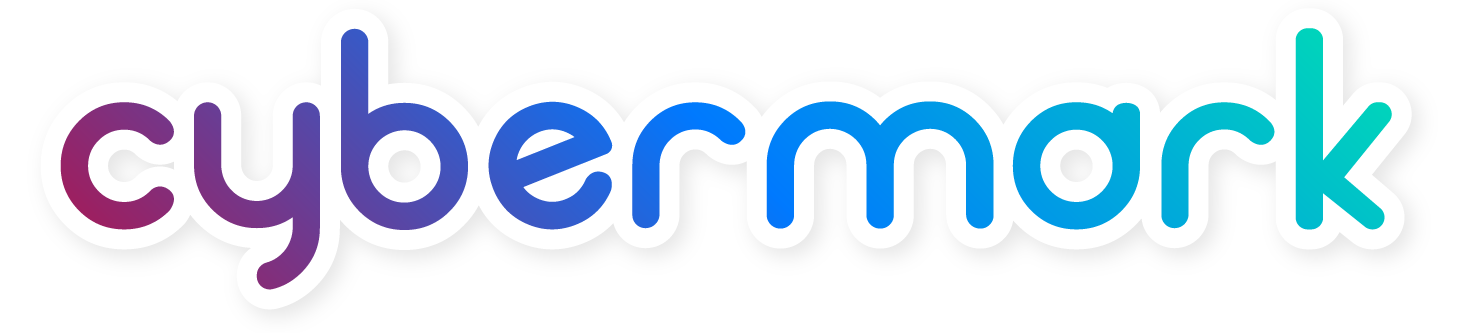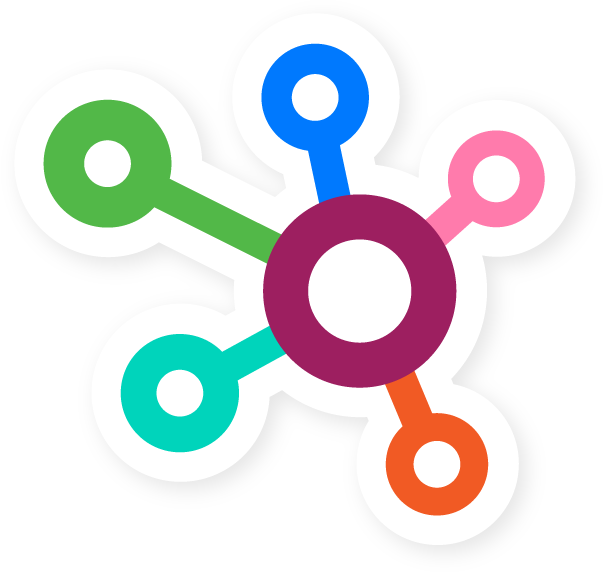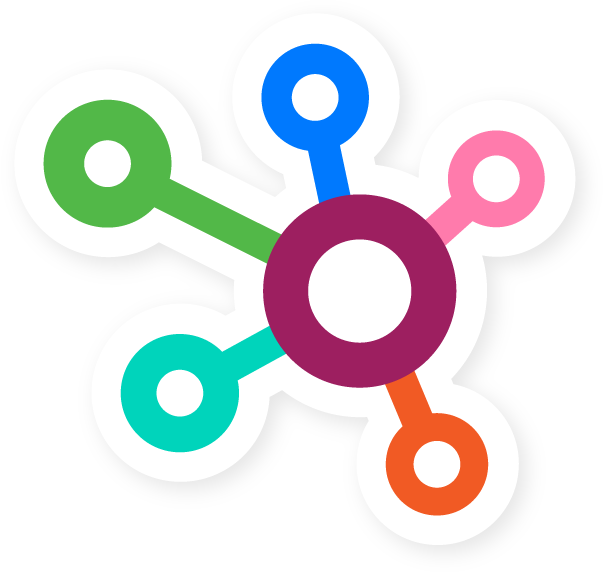Running effective ads on Google requires more than just a great campaign—it also means keeping your billing information accurate and up to date. Whether you’re an agency helping clients manage accounts or a business owner handling your own campaigns, knowing how to manage your payment method in Google Ads is essential.
Your Google Ads Payment Profile is where all billing and payment information is stored for your account. It includes your:
- Payment methods (credit card, bank account, etc.)
- Billing address
- Tax info (if applicable)
- Transaction history
Think of it as your billing control center—especially important if you manage multiple ad accounts under one organization.
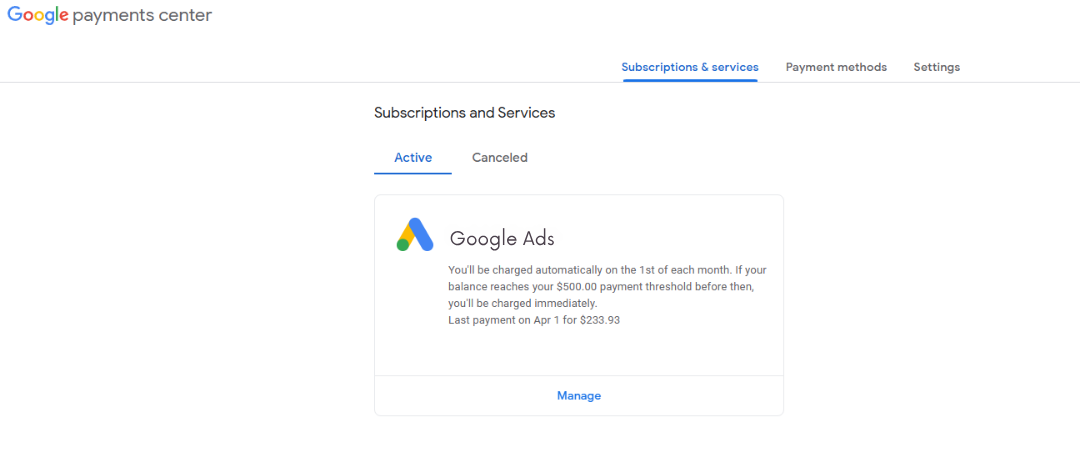
How to Create a Payments Profile
When your ad account is created, a payment profile is generated to pay for the ads. Note for CyberMark Clients: If CyberMark created the account, you’ll get an email from Google inviting you to manage the payment profile. If you created the account, you’ll need to add ourapps@cybermark.com as a user so that CyberMark can properly link the ad campaigns (instructions).
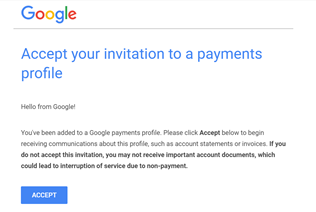
When you create a profile with some Google products and services, you’ll be asked whether it’s an “individual” or “business”
Important: For some business products, like Google Ads, you may find Account type = “Organization” instead of “Business.”
This setting can’t be changed. Make sure to choose the Business option if the payment method will be used for business ads.
- Business: Choose this setting if you’re paying on behalf of a business, organization, partnership, or educational institution.
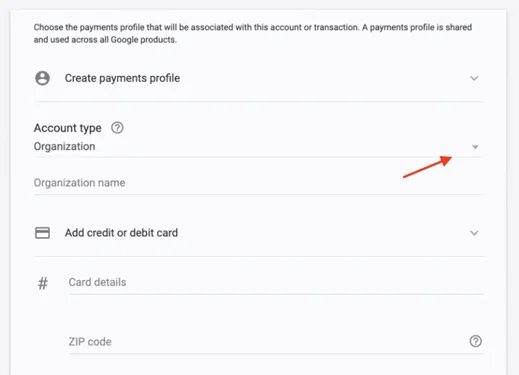
How to Edit Payment Methods
Add a payment method
Tip: Your first payment method must be a credit or debit card. After you’ve added a card, you can add other payment methods, like bank accounts.
- Sign in to Payment Methods.
- At the bottom, clickAdd a payment method.
- Select the payment method you want to add.
- Follow the instructions to finish adding your payment method.
- If you’re asked to verify your payment method, choose an option from the list.
- Find and enter the verification code.
- Learn more about payment verification options.
Change or remove a payment method
- Sign in to Payment Methods.
- Next to the payment method you want to edit, click Edit.
- If you don’t find “Edit,” remove the payment method and add it again.
- To update an expired card:Next to the card, click Fix. Enter the month (MM), year (YY), and security code.