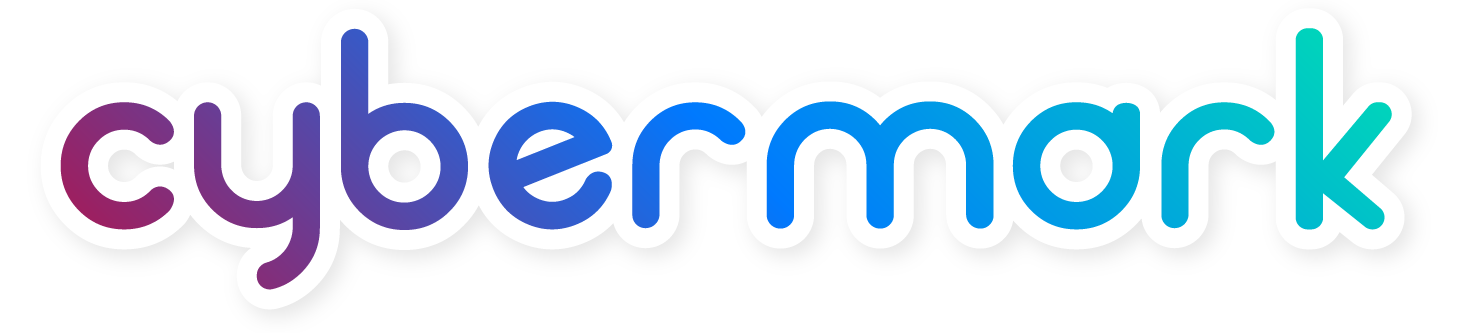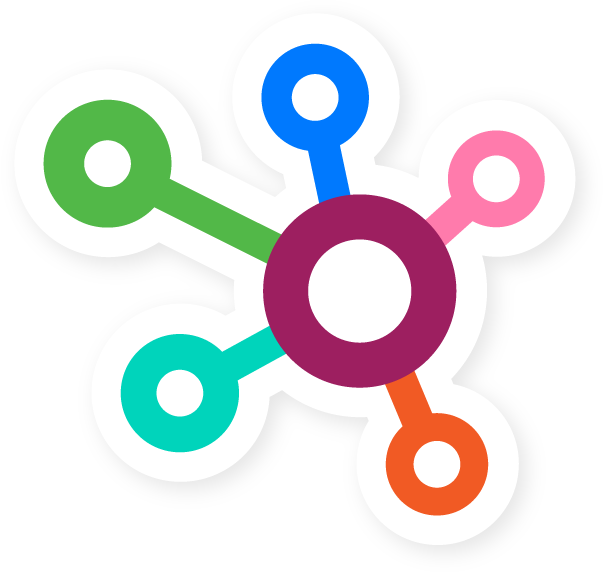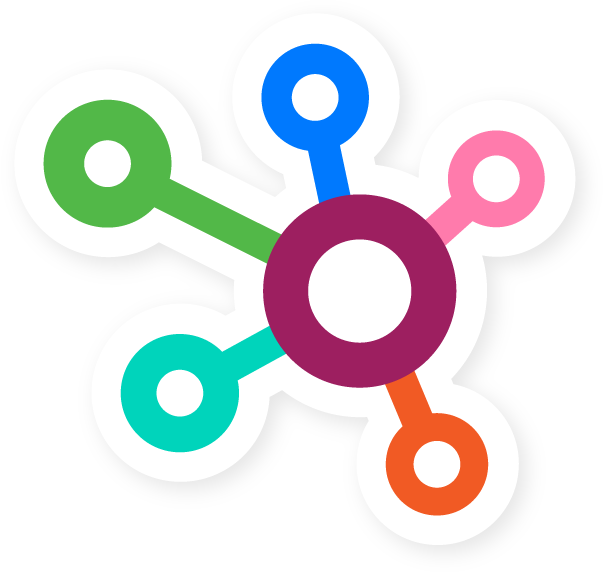Customer testimonials are a powerful way to build trust and credibility for your business. They act like referrals, highlight the benefits of your services, and create an emotional connection with potential customers. Adding testimonials to your website is a simple way to showcase real experiences and add value to your brand.
This article will guide you through how to create a new testimonial on your website.
If you have questions after reading, CyberMark Support is here to help.
Click the blue “CUSTOMER SUPPORT” tab in your website dashboard or email support@cybermark.com.
How to Create a New Testimonial
Step 1: Open the Testimonials Section
From the left-hand admin menu, click ELEMENTS, then select TESTIMONIALS from the submenu.
Step 2: View Existing Testimonials
You’ll see a table with your current testimonials, showing each post’s Title and Date.
Step 3: Add a New Testimonial
Click the “Add New” button in the upper left corner of the Testimonials page.
Step 4: Enter a Title
In the “Add Title” field, enter a name for the testimonial. This is for internal use and won’t appear publicly.
Step 5: Add the Customer’s Name
Fill in the next field with the name of the customer giving the testimonial.
Step 6: Add Additional Details
Use the next field to include extra context, such as the customer’s City and State or Job Title.
Step 7: Add the Testimonial Text
In the Review Details box, paste the customer’s quote or feedback about your company, product, or service.
Step 8: Publish
Once you’re satisfied, click the purple “Publish” button on the right-hand side to make the testimonial live on your site.
And that’s it! Once you’ve done this a few times, posting testimonials will feel quick and easy.
Need help? Contact CyberMark Support using the methods above.
Happy editing!