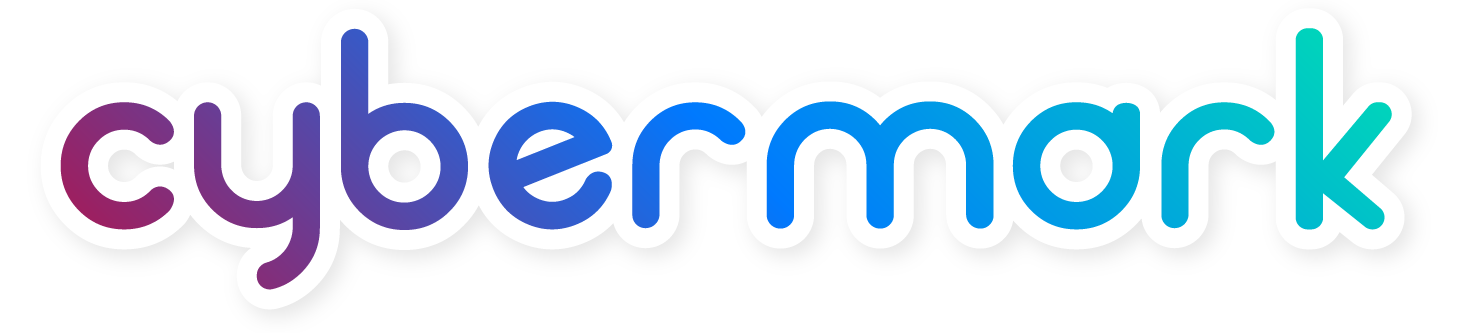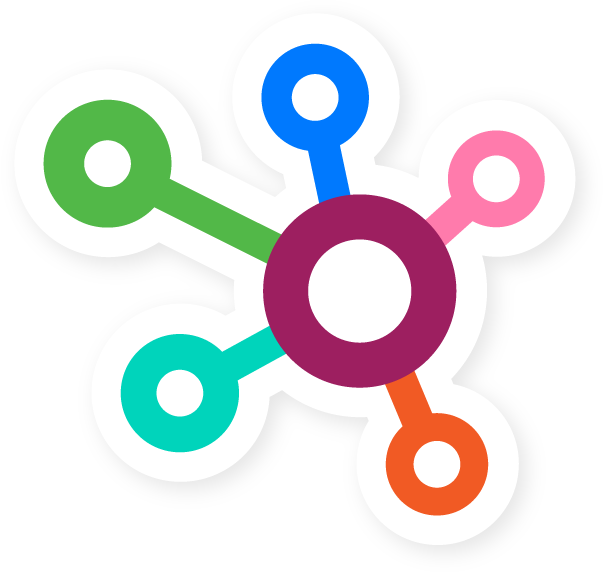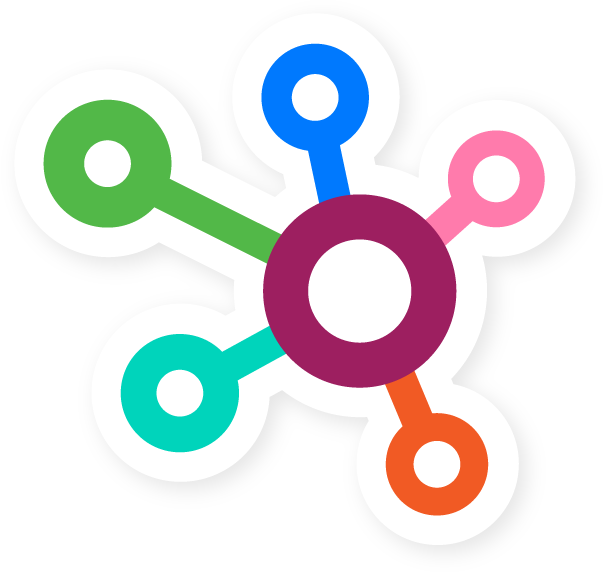Specials are a great way to attract new and repeat customers to your website. Specials also help to increase brand exposure and overall website traffic.
In the video below, we will review how to create a new special on your website. If, after reviewing this video you still have questions, please reach out to CyberMark Support for assistance.
How to Add a New Special to Your Website
- Navigate to Promotions: From the Left Admin Menu, on the Dashboard, click Advertising, then select Specials from the submenu.
- Add or Edit a Special
- Click the “Add New” button near the top left, next to the “Specials” heading.
- Alternatively, you can hover over existing specials and select Edit to make changes to specials.
- Enter the Title: In the first box, enter the title of your special. This will set the URL of the page.
- Set Start and End Dates: Use the next two fields to input the start and end dates.
- Add a Short Description (Excerpt): Enter a brief excerpt to be shown on the main Specials hub page.
- Add Detailed Content: In the Specials Content box, write a detailed description. You can also add images.
- Enter SEO Info
- SEO Title: This appears in search engine results.
- Meta Description: A 170-character summary shown on search result pages.
- Set a Featured Image: On the right-hand side, click “Set Featured Image”. This image will show as the thumbnail and on the full special page.
- Preview and Publish: Click “Preview” to see how your special looks. Once finalized, click the purple “Publish” button to make it live.
Support can be reached through the following methods:
- Clicking on the Blue “CUSTOMER SUPPORT” tab located in your website dashboard
- Emailing: support@cybermark.com