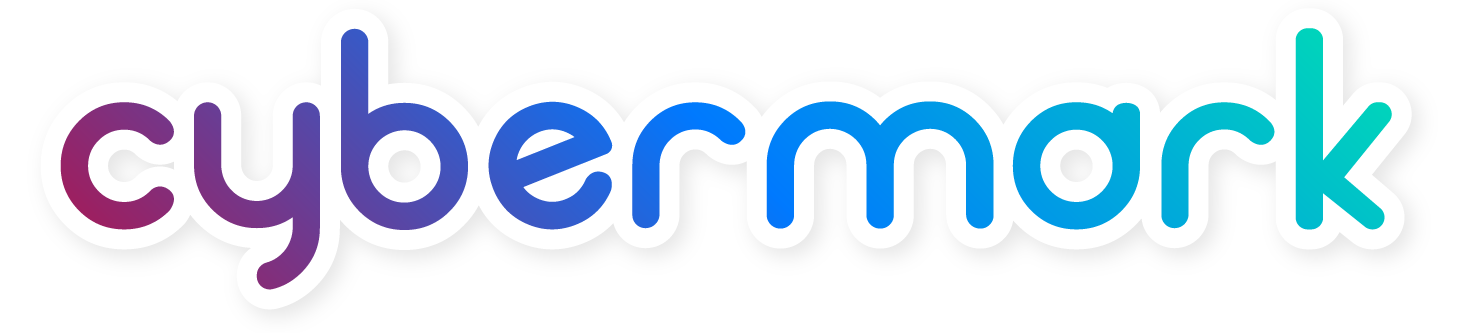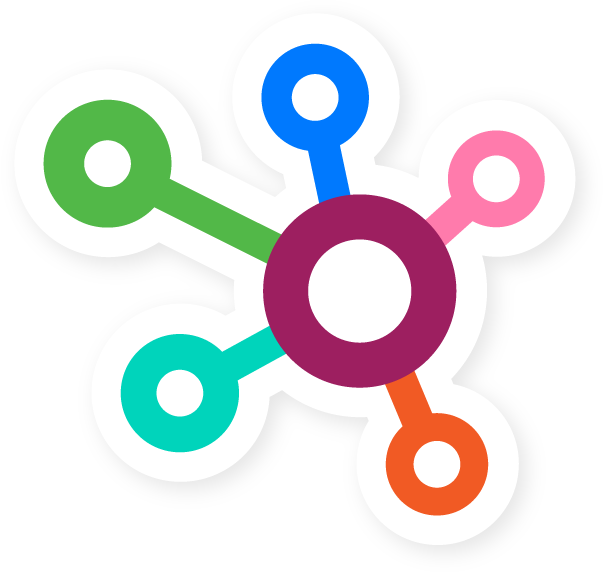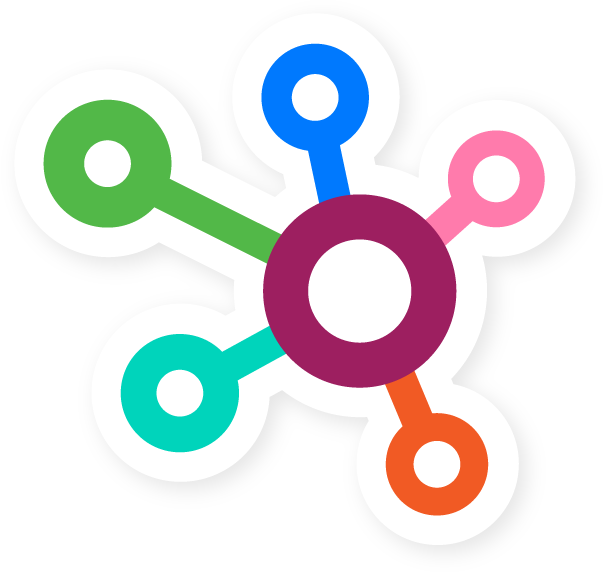Step 1: Go to Business Manager Settings
Once you’ve logged in to Business Manager, click “Go to Settings” on the right side of the page.
Step 2: Click Ad Accounts
Click “Ad Accounts” on the left column.
Step 3: Choose ad account then click “Assign Partner”
Before you can assign a partner, choose an ad account for which you want your partner to have access to. After you have chosen an account, click “Assign Partner“.
Step 4: Assign ad account using partner’s business ID
On the bottom of the dialogue box, Facebook gives you the option to assign a partner using a business ID, which your ad agency should have given to you. Click this option.
CyberMark Agency ID: 10153479623514564
Choose the role you want to give your partner (in CyberMark’s case, choose Admin so that we can connect our Facebook pixel to your ad account.
Admin — This allows your agency to update your billing information and also create ads like “Offers” or “Videos” which must be posted on your Fan Page before ads can run.
After you choose a role, type in the ID and click “Connect“.
Step 5: You’re done!
Click “Done” to finish.
Your agency will receive a notice saying your agency is now able to access your account. Your account representative should be in touch shortly with updated information about your ad account.