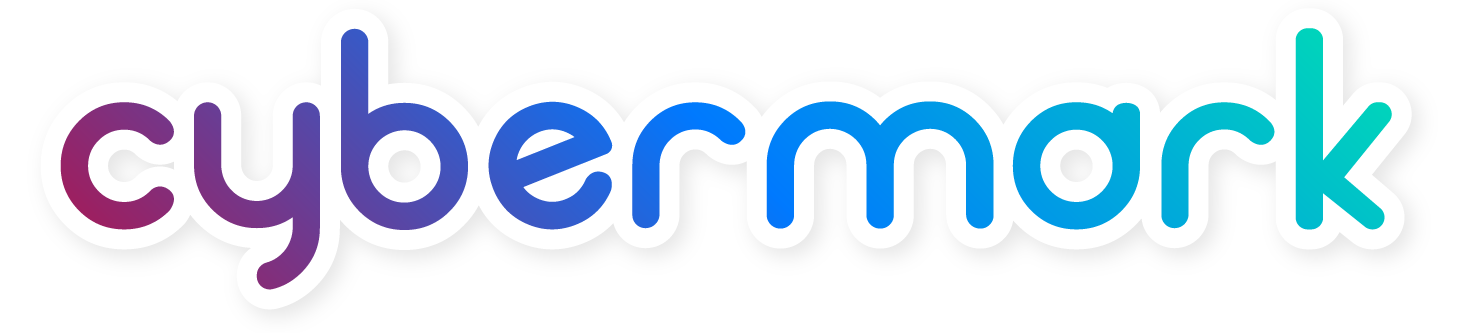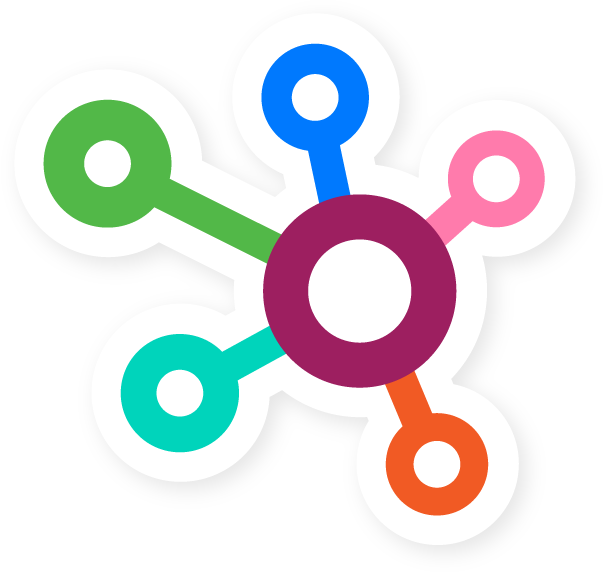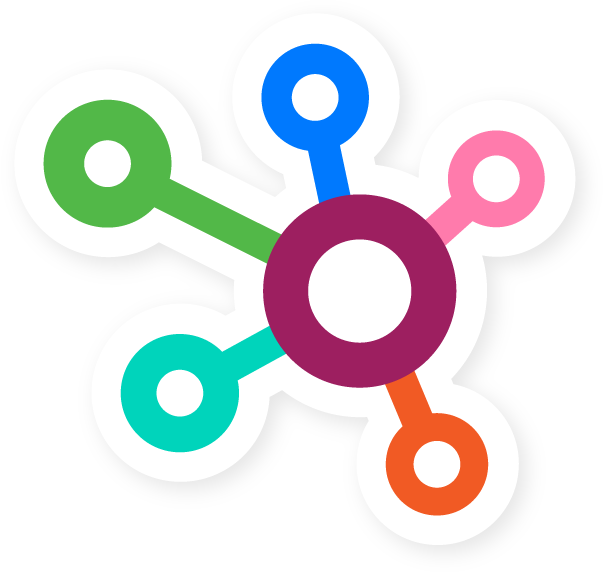CyberMark requires Partner Level Access to your local Facebook pages and Ad Accounts in order to run ads. Click the button below to grant access to CyberMark (Business ID: 10153479623514564).
Access is managed via the Facebook Business Manager. If a location does not have a page or ad account, you will have the opportunity to create one during the process.