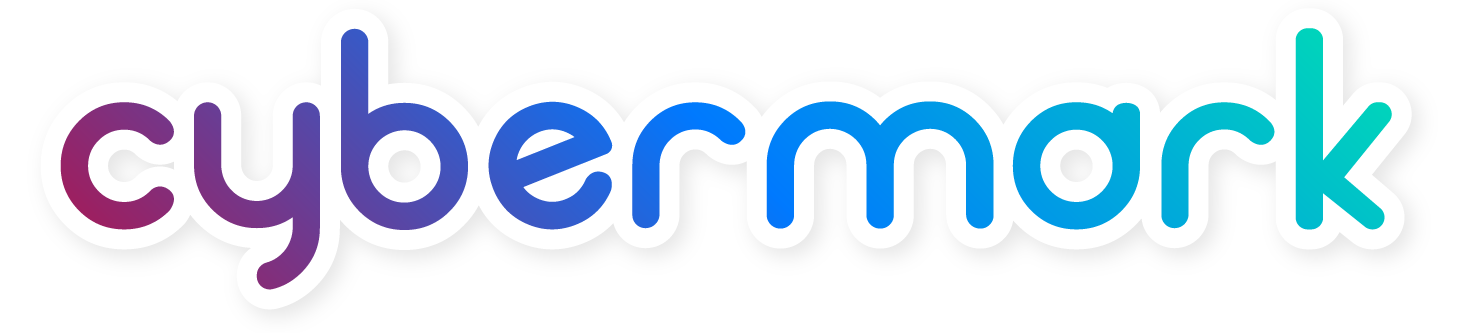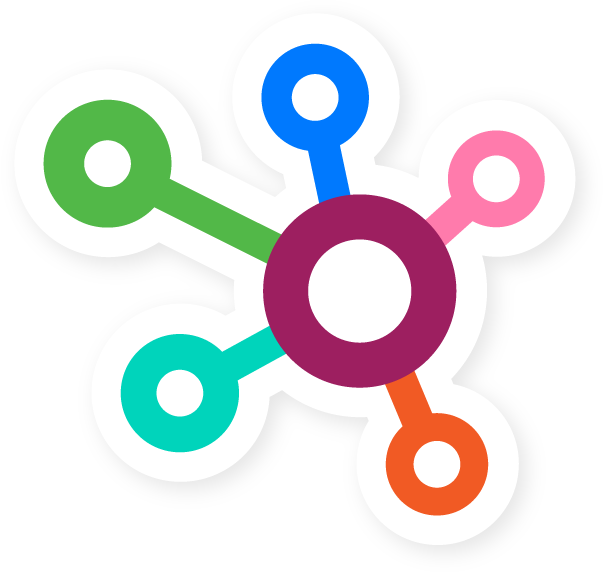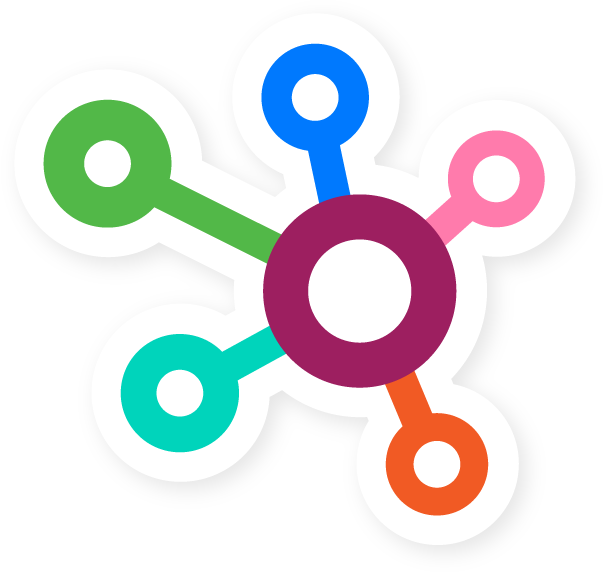Team Profiles are a great way to introduce your staff to customers before they even walk through your doors. They help build trust, add personality to your brand, and show the real people behind the company. It’s a simple but effective way to make your business feel more approachable and relatable.
In this article, we’ll walk through how to create a new team profile on your website and add a photo.
If you have any questions after reviewing, CyberMark Support is here to help.
Click the blue “CUSTOMER SUPPORT” tab in your website dashboard or email support@cybermark.com.
How to Create a Team Profile
Step 1: Open the Team Profiles Section
From the left-hand admin menu, click ELEMENTS, then choose TEAM PROFILES from the submenu.
Step 2: View Existing Profiles
The Team Profiles page displays all current profiles in a simple table showing each profile’s Title and Date.
Step 3: Add a New Profile
Click the “Add New” button in the upper left corner of the page to create a new profile.
Step 4: Add the Employee’s Name
In the “Add Title” field at the top, enter the employee’s name. This will be the title of the profile.
Step 5: Upload a Profile Image
Click the purple “Add Image” button to open the media library. You can upload a new image or select one that’s already been uploaded.
Step 6: Enter the Employee’s Position
Use the provided field to type in the employee’s job title or role.
Step 7: Add a Bio
In the “About” section, include a short biography. You can share the employee’s background, qualifications, and anything else that helps customers get to know them better.
Step 8: Add Social Media or Website Links
If the employee has relevant social media or a website, paste the links into the appropriate fields.
Step 9: Preview and Publish
Click the “Preview” button to see how the profile will appear live. When you’re ready, hit the purple “Publish” button on the right-hand side to make the profile live on your website.
That’s it! Once you’ve created a few, adding team profiles becomes second nature.
Need help? Contact CyberMark Support using the methods listed above.
Happy editing!