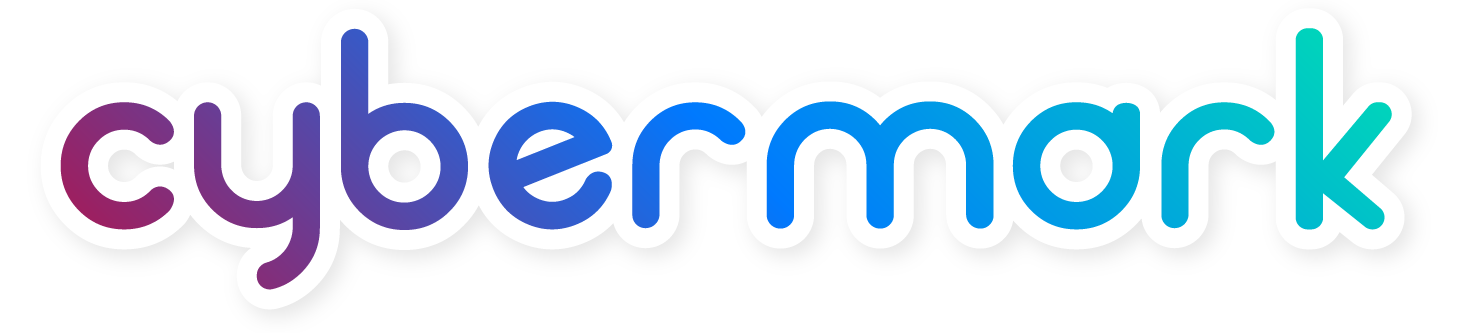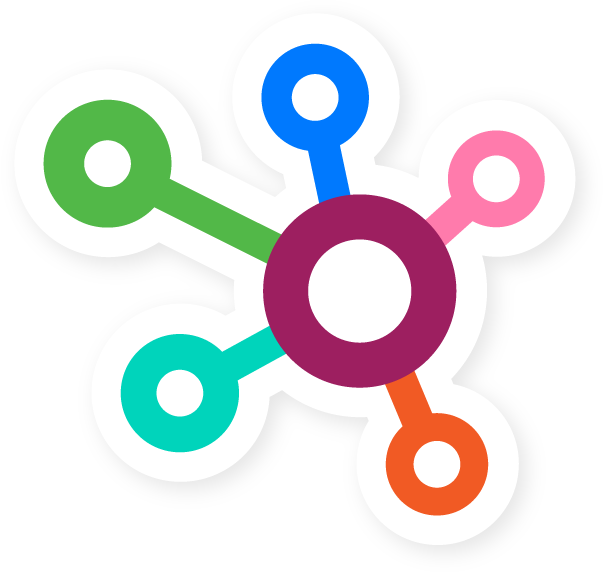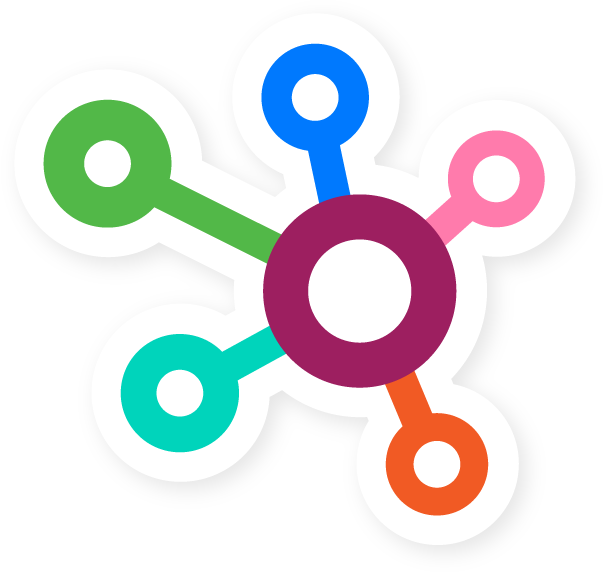How To Create A New Testimonial
Estimated Reading Time: 5 Minutes
Customer testimonials are a fantastic way to help build trust in your company, service, or brand. Additionally they help by acting like referrals, provide an explanation of benefits, and define how your products or service work. Finally, testimonials can establish an emotional connection to your company with the visitor and provide added value.
In this article, we will review how to create a new testimonial on your website. If, after reviewing this article you still have questions, please reach out to CyberMark Support for assistance. Support can be reached through the following methods:
- Clicking on the Blue “CUSTOMER SUPPORT” tab located in your website dashboard
- Emailing: support@cybermark.com
Enjoy the article!
How To Create A New Testimonial
1) On the main Left Admin Menu, locate the ELEMENTS tab and click on it. A sub menu will appear, locate TESTIMONIALS and click on it.
2) The main testimonials page will list all current testimonials posted to the website. You will also see them formatted into an easy to view table. These table columns will include:
- Title
- Date
3) Clicking the “Add New” button (Located next to the TESTIMONIALS wording in the upper left corner) will direct you to create a new testimonial for your website.
4) Add a new testimonial title by filling out “Add Title” section in the first box provided.
5) Enter the customers name by filling in the next section provided.
6) The next box provided is for more details. Here, it is recommended to enter one of the following details:
- Customer City, State
- Customer Title
7) In the review details box, customer quotes or statements about your company, product, or service should be filled in here.
8) Once you’re happy and the testimonial is finished, click on the purple publish button on the right-hand side and the testimonial will be live!
That’s it. Creating a new testimonial in WordPress is easy once you have done it a few times. As stated in the beginning of the article, if more assistance is needed, please contact CyberMark Support for help. Please use the methods mentioned in the beginning of the article for help.
Happy Editing!