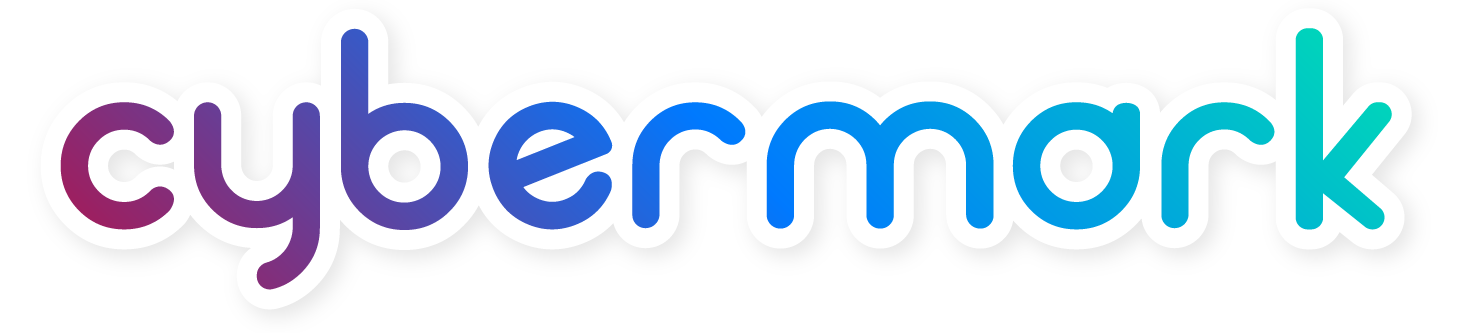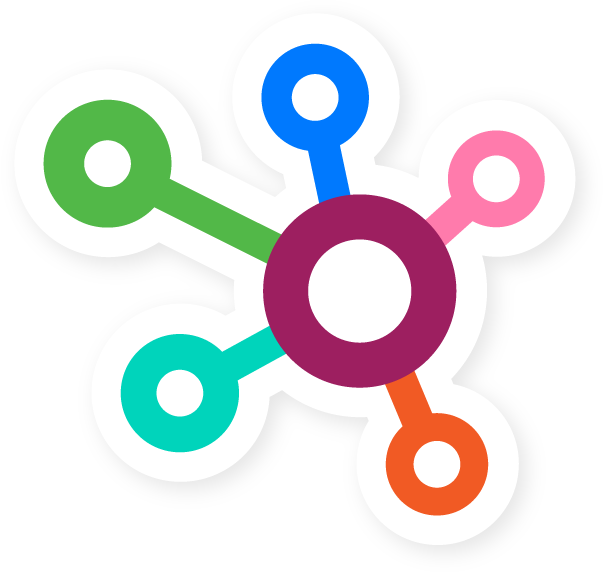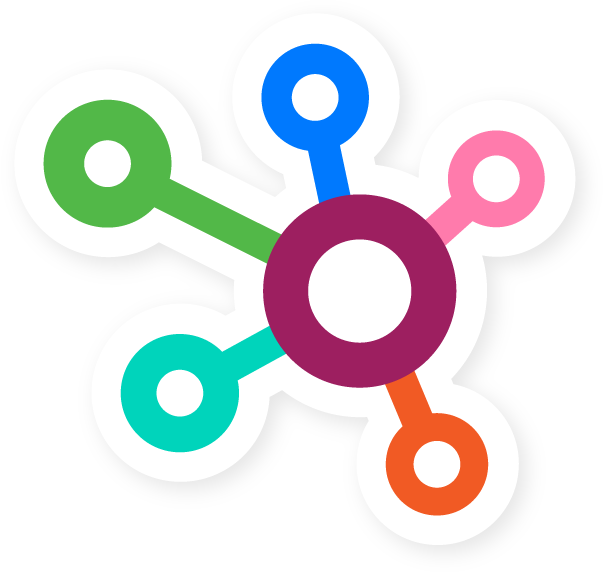How To Create A New Event
Estimated Reading Time: 10 Minutes
Events are a great opportunity to create business and introduce customers and potential customers alike to your company and its services. Additionally, it also increases the number of pages on your website, boosting the opportunities to rank your site for keywords.
In this article, we will review how to create a new event on your website. If, after reviewing this article you still have questions, please reach out to CyberMark Support for assistance. Support can be reached through the following methods:
- Clicking on the Blue “CUSTOMER SUPPORT” tab located in your website dashboard
- Emailing: support@cybermark.com
Enjoy the article!
How To Create A New Event
1) On the main Left Admin Menu, locate the ELEMENTS tab and click on it. A sub menu will appear, locate EVENTS and click on it.
2) The main events page will list all current events posted to the website. You will also see them formatted into an easy to view table. These table columns will include:
- Title
- Date
3) Clicking the “Add Event” button (Located next to the EVENTS wording in the upper left corner) will direct you to create a new event for your website.
4) In the first box provided, fill in the “Event Title”.
5) Enter the Date and Time information for the event in the next fields.
6) Enter the “Event Location” address in the box provided.
7) The next section provided is for the “Event Excerpt”, this is simply a small snippet of information that will display on the events hub page.
8) In the “Events Details” box, a longer more detailed description should be written. This information will be shown when a user clicks on a single event and a more detailed event page is provided.
9) The “Event Link” button allows for a button to be placed on the specific event page. This button can be linked to an external source or an internal page located within the website. Simply fill in the link text, enter/select a URL and click add link.
10) After completing the body context portion, you will need to enter in SEO and Meta Description information.
- SEO – Title: This is the information that will be shown on search engines.
- Meta Description: This is the 170-character excerpt that briefly describes what the post is about. This is what will be shown on the search engines main “Search” page.
11) Preview what the event will look like on the live site by clicking on the “Preview” button. Once you’re happy and the event is finished, click on the purple publish button on the right-hand side and the event will be live!
That’s it. Creating a new Event in WordPress is easy once you have done it a few times. As stated in the beginning of the article, if more assistance is needed, please contact CyberMark Support for help. Please use the methods mentioned in the beginning of the article for help.
Happy Editing!