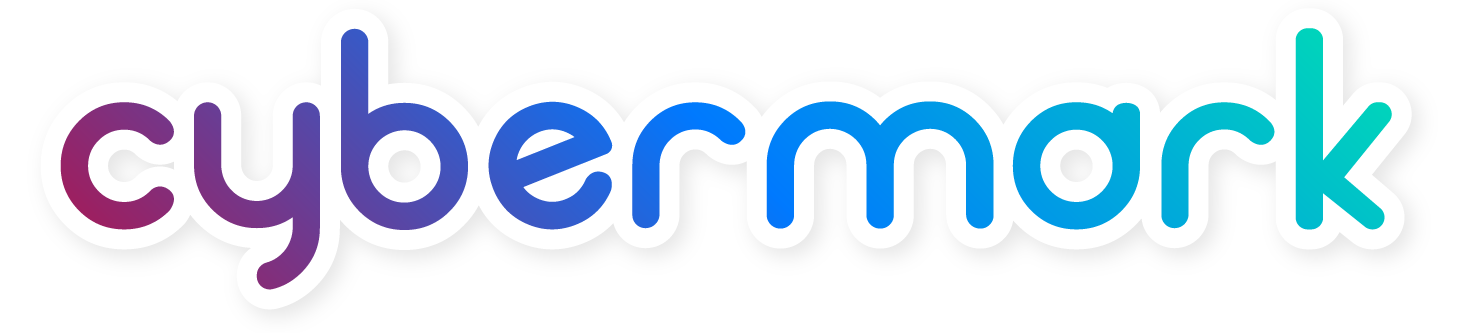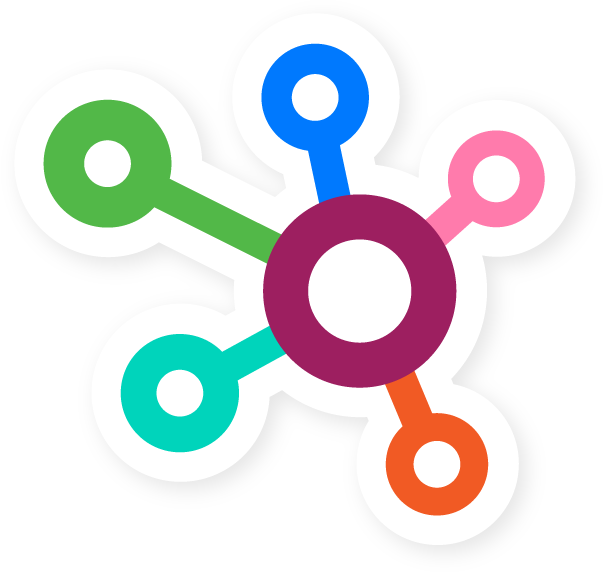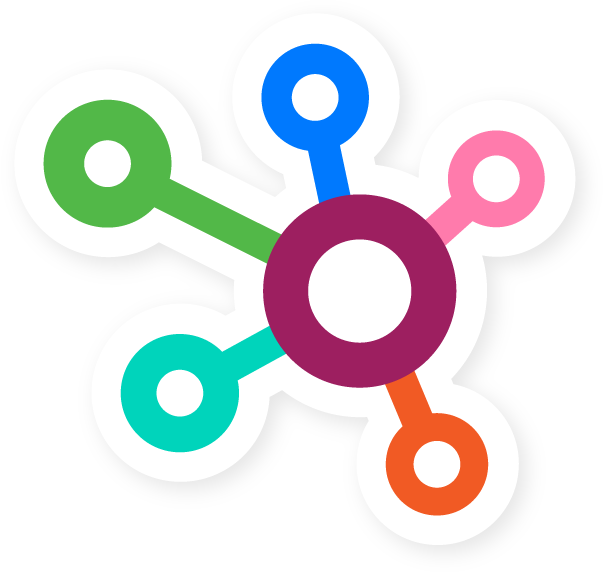How To Create A Careers Post
Estimated Reading Time: 10 Minutes
Posting your companies careers on its website has long been a proven method to gain applications and interested potential employees. The CyberMark platform provides a simple and easy to use place to create and upload your open careers to your website. This article will show you how to create those careers postings.
In this article, we will review how to create a blog post on your website, add Meta information and add images. If, after reviewing this article you still have questions, please reach out to CyberMark Support for assistance. Support can be reached through the following methods:
- Clicking on the Blue “CUSTOMER SUPPORT” tab located in your website dashboard
- Emailing: support@cybermark.com
Enjoy the article!
How To Create A New Careers Post
1) On the main Left Admin Menu, locate the ELEMENTS tab and click on it. A sub menu will appear, locate CAREERS and click on it.
2) The main careers page will list all current careers posted to the website. You will also see them formatted into an easy to view table. These tale columns include:
- Title
- Date
3) Clicking the “Add New” button (Located next to the CAREERS wording in the upper left corner) will direct you to create a new career post for your website.
4) After clicking on the “Add New” button, enter the title of the careers post in the first box at the top that says, “Add title”. This area would be a good place to enter the name of the position that you are hiring out for.
5) The box directly below is where you will put all the text, images and other content that makes up the new career post. The WordPress editor provides you with formatting tools like Bold, Italic, Paragraph Alignment, Styles, Lists, and a bunch of other options!
6) After completing the body context portion, you will need to enter in SEO and Meta Description information.
- SEO – Title: This is the information that will be shown on search engines.
- Meta Description: This is the 170-character excerpt that briefly describes what the post is about. This is what will be shown on the search engines main “Search” page.
7) Preview what the post will look like on the live site by clicking the “Preview” button. Once you’re happy and the post is finished, click on the purple publish button on the right-hand side and the post will be live!
That’s it. Creating a new careers post in WordPress is easy once you have done it a few times. As stated in the beginning of the article, if more assistance is needed, please contact CyberMark Support for help. Please use the methods mentioned in the beginning of the article for help.
Happy Editing!